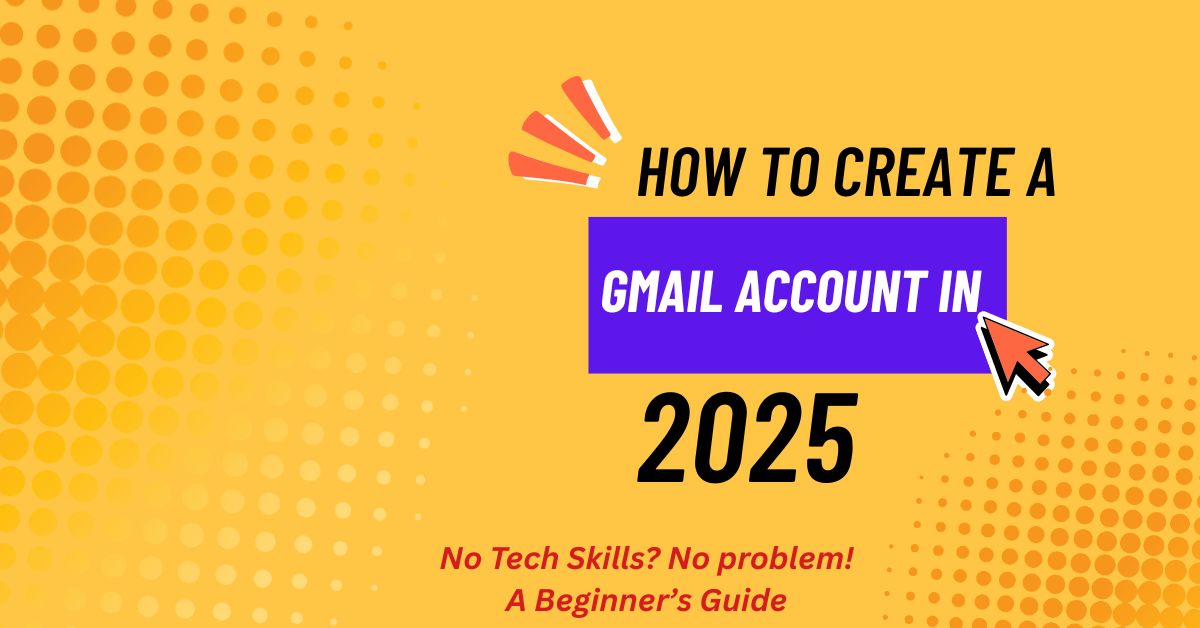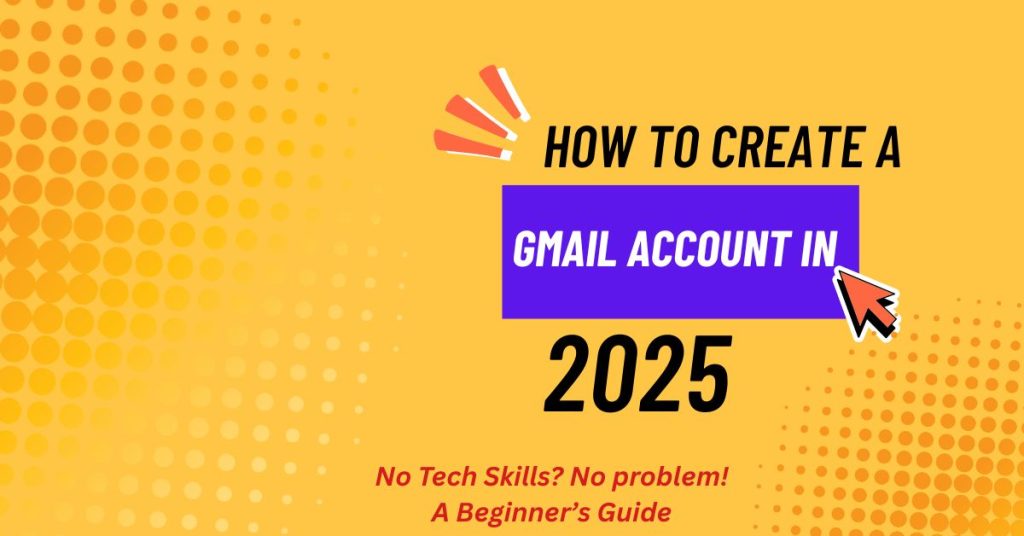
How to Create a Gmail Account in 2025
In today’s fast-paced digital world, having an email address isn’t just a convenience—it’s a necessity. Whether you’re signing up for apps, applying for jobs, or just keeping in touch with friends and family, an email account makes everything easier. One of the most widely used and trusted email services is Gmail, offered by Google.
It’s free, simple to use, and works seamlessly across all your devices. Gmail not only lets you send and receive messages but also connects you to useful tools like Google Drive, Docs, Calendar, and YouTube.
Whether you’re setting up your very first email or creating a second account for work or school, Gmail is a reliable option that’s been trusted by millions for over a decade. In this guide, we’ll walk you through the steps to create your own Gmail account, even if you’re not very tech-savvy. Let’s get started—no experience required.
Table of Contents
How to Create a Gmail Account in 2025—No Tech Skills? No problem!
In today’s world, having an email address is just as important as having a phone number. Whether you want to sign up for social media, receive job alerts, access online banking, or simply stay connected with friends and family, an email account is your digital key to it all. Among the many providers, Gmail—offered by Google—is one of the most popular and trusted.
If you’re new to the internet or helping someone who is, this guide will walk you through the process of creating a Gmail account in the simplest way possible. No jargon, no confusion—just clear steps anyone can follow.
Why Choose Gmail?
Before diving into the how-to, let’s quickly touch on why Gmail is such a popular choice:
- Free to use
- 15 GB of storage shared across Gmail, Google Drive, and Google Photos
- Built-in spam filter to keep unwanted emails out
- Seamless integration with Google services like YouTube, Google Docs, Maps, and more
- Mobile app availability on Android and iOS
- Easy-to-use interface with smart features like categorization and search
What You’ll Need Before You Start
Creating a Gmail account is straightforward, but make sure you have the following ready:
- A stable internet connection
- A phone number for verification (helps recover your account)
- A unique username you’d like to use (like yourname123@gmail.com)
- A strong password (at least 8 characters, combining letters, numbers, and symbols)
Now let’s get started!
Step-by-Step Guide to Creating a Gmail Account
Step 1: Go to the Gmail Sign-Up Page
- Open your browser (like Chrome, Firefox, Safari, etc.).
- In the address bar, type www.gmail.com or directly https://accounts.google.com/signup.
- You’ll land on the “Create Your Google Account” page.
Step 2: Fill In Your Basic Information
You’ll now see a form asking for:
- First name and last name—Use your real name if it’s for personal or professional use.
- Username—This will be your email address. For example, if you choose “johnsmith123,” your email will be johnsmith123@gmail.com.
- If the name is taken, Google will suggest similar ones, or you can add numbers/symbols to make it unique.
- Password—Enter a strong password and confirm it.
Tip: Avoid using birthdays or names. Mix uppercase letters, lowercase letters, numbers, and symbols.
Click Next when done.
Step 3: Verify Your Phone Number
Google will ask for your phone number to verify you’re not a robot and to help secure your account.
- Enter your mobile number and click Next.
- You’ll receive a 6-digit code via SMS.
- Enter the code and click Verify.
Note: This step might sometimes be optional, but adding a phone number helps recover your account if you forget your password.
Step 4: Add Recovery Email (Optional but Recommended)
- You’ll be asked to provide a recovery email address (in case you lose access to your account).
- Then fill in your date of birth and gender.
Click Next once you’ve entered everything.
Step 5: Agree to Google’s Terms
- Carefully review Google’s Privacy and Terms.
- Scroll down and click “I agree” to proceed.
That’s it—you’ve just created your Gmail account!
Step 6: Customize Your Gmail Inbox (Optional but Helpful)
Once you land in your Gmail dashboard:
Take the Gmail tour to get familiar with the layout.
Google may ask you to choose a layout view (Default, Comfortable, or Compact). Pick what works best for your screen.
You can also add a profile picture so people recognize your emails more easily.
Extra Tips for Managing Your Gmail Account
- Enable 2-Step Verification
For extra security, turn on two-step verification. This adds an extra layer of protection using your phone. - Create a Professional Email Signature
If you plan to use Gmail for business, go to Settings > “Signature” and create a custom sign-off. - Use Labels to Organize Your Inbox
Labels act like folders to keep your inbox tidy (e.g., Personal, Work, Finance, etc.). - Install the Gmail App
Download the Gmail app from the Google Play Store or Apple App Store to stay connected on the go.
Common Problems (And How to Fix Them)
- Username Already Taken?
Try adding numbers, periods, or initials. For example, if “johnsmith” is taken, try “john.smith2025.” - Didn’t Get the Verification Code?
Make sure your phone number is correct and that you have network access. Try resending the code or using a different number. - Can’t Remember Your Password?
Click on “Forgot password?” on the sign-in page. Google will guide you through steps to recover it using your phone or recovery email.
Final Thoughts
Creating a Gmail account is one of the first steps to accessing the digital world. It opens the door to services like YouTube, Google Drive, Google Meet, and more. With this guide, you should feel confident about setting up your email without needing help from anyone else.
Whether you’re a student, a job seeker, a small business owner, or just someone who wants to stay in touch, Gmail is a safe, reliable, and easy platform to start with.
Now that you know how to set it up, go ahead and create your Gmail account today!
You Can Also Read: iOS 18.5 Update: Why Every iPhone User Should Install It Today